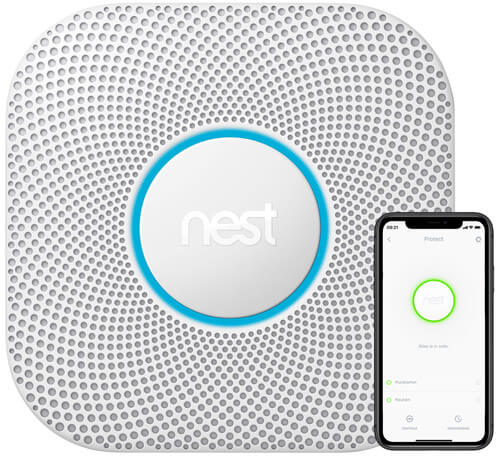In this video I will be showing you what my channel is all about: Welcome to my smart home. This is a system I designed that is a large majority of diy home made smart devices. When I say DIY, I mean I designed and coded most of these devices, But let me emphasize the I part, as I designed and coded this, so YOU do not have to.
There is very little brain power involved on your part. If you choose to follow my system, all you would have to do is follow simple instructions, and you, too will have a smart home similar to mine. This youtube channel, as well as mksmarthouse.com, will be a giant recource full of simple and easy to follow, guides on how to make these devices, in addition to how to put this low-cost system together. Yes, I did say low-cost, because the parts for these devices do not cost a lot of money.
But enough talking as the explanation part of this will be a separate video speaking of if this video reaches 100 likes, I will release it sooner than it is planned anyways, let’s just get into the demo, To start off. Let’S talk about voice control as of right. Now I am using the amazon echo dot as well as siri on my iphone and on my apple watch in the future. I am also looking into voice control on android. That being said before, we continue. Please make sure that if you have an amazon echo, please make sure it is set to mute, or else it may get triggered by my commands.
Alexa turn off MK Light Alexa turn on MK Light, Alexa turn off computer setup. So, as you saw when I triggered it to turn off my computer setup, it turned off my monitors and it also turned off my USB accessories as well as power to these devices. So right now, if I wanted to turn on this printer, I cant Alexa turn off TV Setup. So, as you saw, it turned off, the tv turned off the sound system and it turned off the xbox 360 Lets move over here for the next ones. Alexa turn on Zone 1, Alexa turn on Zone 2, Alexa turn on Zone 3. I dont know if you heard that, but there were clicks going on and those were the power being distributed more on that later. There are many more commands for the echo, but those are just a few Next, let’s move on to siri, So we are going to be using siri on my apple watch, which is right here.
Hey siri turn on Samsung Tv And, as you saw it turned in my samsung tv, Hey siri turn on sound system, See sound system turned on Hey siri turn on xbox 360. So now, if I go over to my xbox and press power, it can turn on Hey siri turn on Dell Monitors See the monitors came online Lets go back to the sprinkler system, Hey siri turn off sprinkler system. I dont know if you heard the clicks, but they did click More on that later.
Same thing with the echo, those were just a few commands. There are many more, but just to keep this video a little shorter. I won’t say them all. Dont worry there will be a another separate video for that. Now, let’s take a look at the different user interfaces as well as the different devices you can control the system from
First and my favorite is the wall mounted interface. I like it because you can turn anything on or off at any time, and it is motion activated. Let’S turn off the Lights, turn them back on and then let’s also turn off the samsung tv. As you can see over there, its off and lets turn it back on. Another cool thing is that if I cast something to the chromecast i can play, and I can pause as well as control the volume. Also, let’s set the LED Strip to blue to set the mood while watching an MK-CarGarage video for those wondering its my car channel link below. If you are interested
So lets go over to LED Strip control and choose the color blue. So now, if we pan back over to the TV setup, the color is blue on camera. It looks a little purple, but it is actually blue. We can also set it to green and many many many more colors to choose from literally any color you would want, but lets go back and pause. The video
In addition, I can also control the security system from here. It shows me the status of the system, the status of the door, and I can also turn it on from here. So let’s enter the password and press enter to turn it on And, as you can see, the security system did turn on. Speaking of let’s do a quick demo of one its features, which is that if I open the door, the LED Strip will turn to red, and I will get a notification on my phone As you can see, the door is closed. Now, if I open it, the LED Strip turned to red and I got a notification on my phone. Lastly, my favorite thing is the fact that I can control the blinds from here, so we can close open and set them to half
And here is a full clip of showing them opening and closing and setting them to half. Next is the mobile device user interface, which works on IOS and android On android. As you can see, we can have all the devices to control. I can also see the temperature humidity and if there is fire inside the home, Lets just turn on the tv setup and turn on the computer setup.
Ios control is pretty much the same thing as android, but on IOS you can also control stuff from the home app such as turn off the tv setup and turn on zone 1, which is the sprinkler system. But since it is currently winter, I don’t have it connected. Instead, I have it connected to the fire sensor for demo purposes. Finally, I can access the system from pretty much any web browser so to do so. Alexa turn on computer setup and, as you can see, I currently have it open and have access to all the different control devices.
For the last part of the video I am going to quickly show you the devices and exactly which ones are controlled, as well as which ones send information. This will not be detailed, because the more detailed information will be in the next video, which is the explanation. One, This is the control wall and it is basically what controls the entire house Dont worry about the gray panels. We will not be touching those instead, we will be focusing over here on the network and servers for the smart home. Next is the door sensor and it sends information to the server As you can see. If we open it, then on the tablet, it changes state. Moving to the right. We have the sprinkler system which we can control the different zones.
Attached to that is the fire sensor. So if I activated zone 1, then the fire sensor will send a notification In the media center over. Here we have a power strip which I can individually control the different devices, such as the tv, sound system and the xbox 360. Also, I can control the led strip and choose any color As we keep moving right. We can see the blinds which, as you know, are controllable, so currently it has 3 functions, open, close and half. Then. Finally, we have the desk, which also like the media center, has a power strip and each component can be individually controlled. The monitors macbook charger and the accessories
So thats it that is my smart home / smart room, but those are not all the devices there are some that I did not show, and there are ones that I am also currently working. If you are interested in making or learning how to make these devices – or even if you just like smart home tech, then subscribe, because there are plenty of videos coming Speaking of. If you guys want to see the next video faster than it is scheduled, then help get this video to 100 likes Also go to mksmarthouse.com and on the home page vote for which device you would like to have a guide for first, While you are there, you Can get some more information on MK-SmartHouse? Finally, if you want some behind the scenes and what I am currently working on then follow mksmarthouse on social media. The links are in the description.